Fastest And Best GPU SERVERS PROVIDER
banner Dedicated GPU Servers for Android Emulator
When it comes to running resource-intensive applications or games, having a powerful GPU can make all the difference. All our plans are VT enabled and support Multi-Instance with free 24/7/365 support. Buy Android Emulator Dedicated Server, which starts at $39.00 monthly.
We have selected top 6 cost-effective plans, which are suitable for running the android emulator, and have done a thorough test by actually installing and running BlueStacks 5 and LDPlayer 9.
GPU Servers Delivered
Active Graphics Cards
GPU Hosting Expertise
24/7
GPU Expert Online Support
Our managed Basic GPU Servers with dedicated Nvidia GeForce GTX 1650/1660 cards is a good choice for Android emulators such as BlueStacks, LDPlayer, etc. We have tested these plans, and the relevant screenshots are shown in the following pictures, and you can click here to view a more detailed test report.
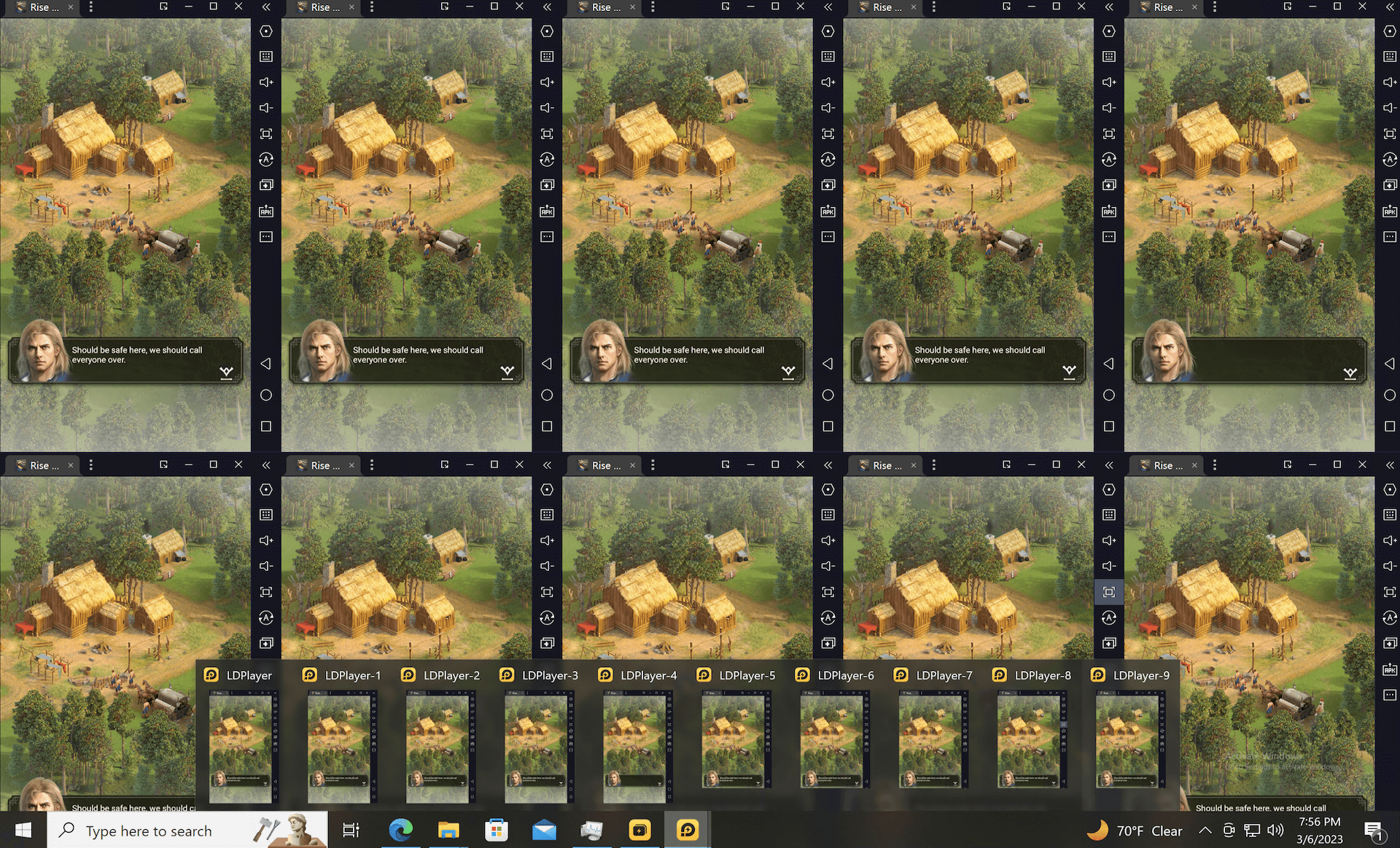
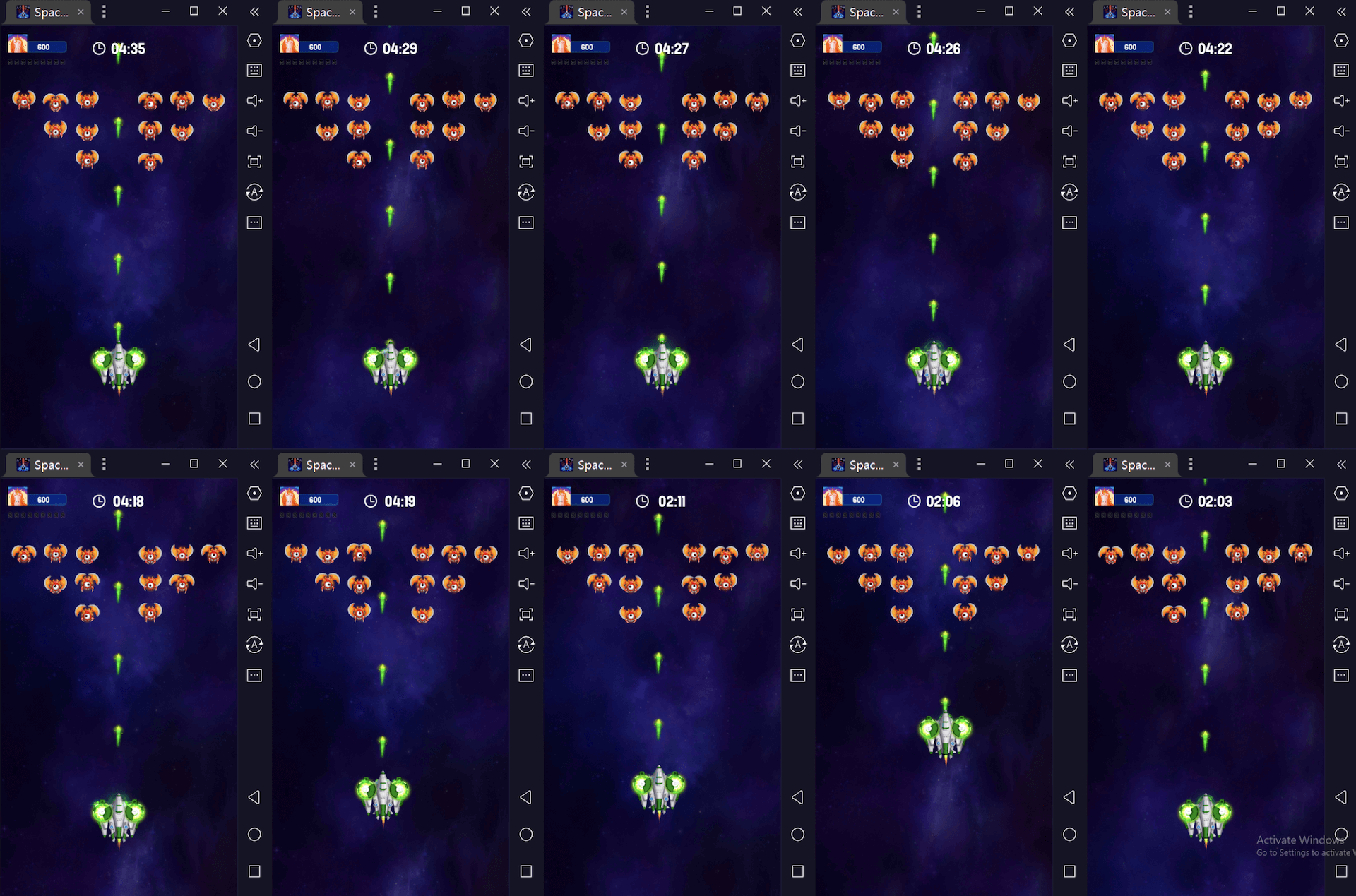
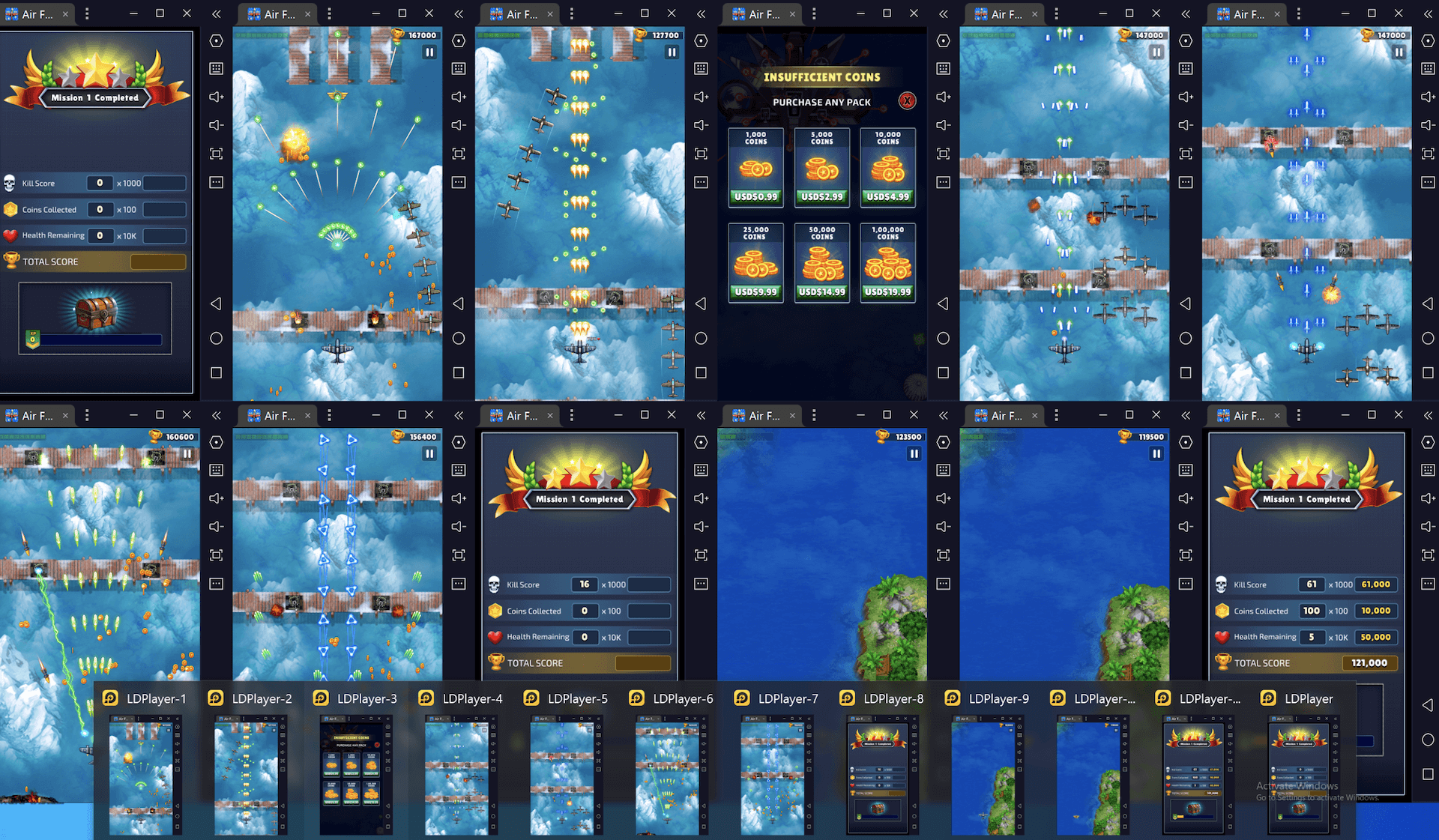
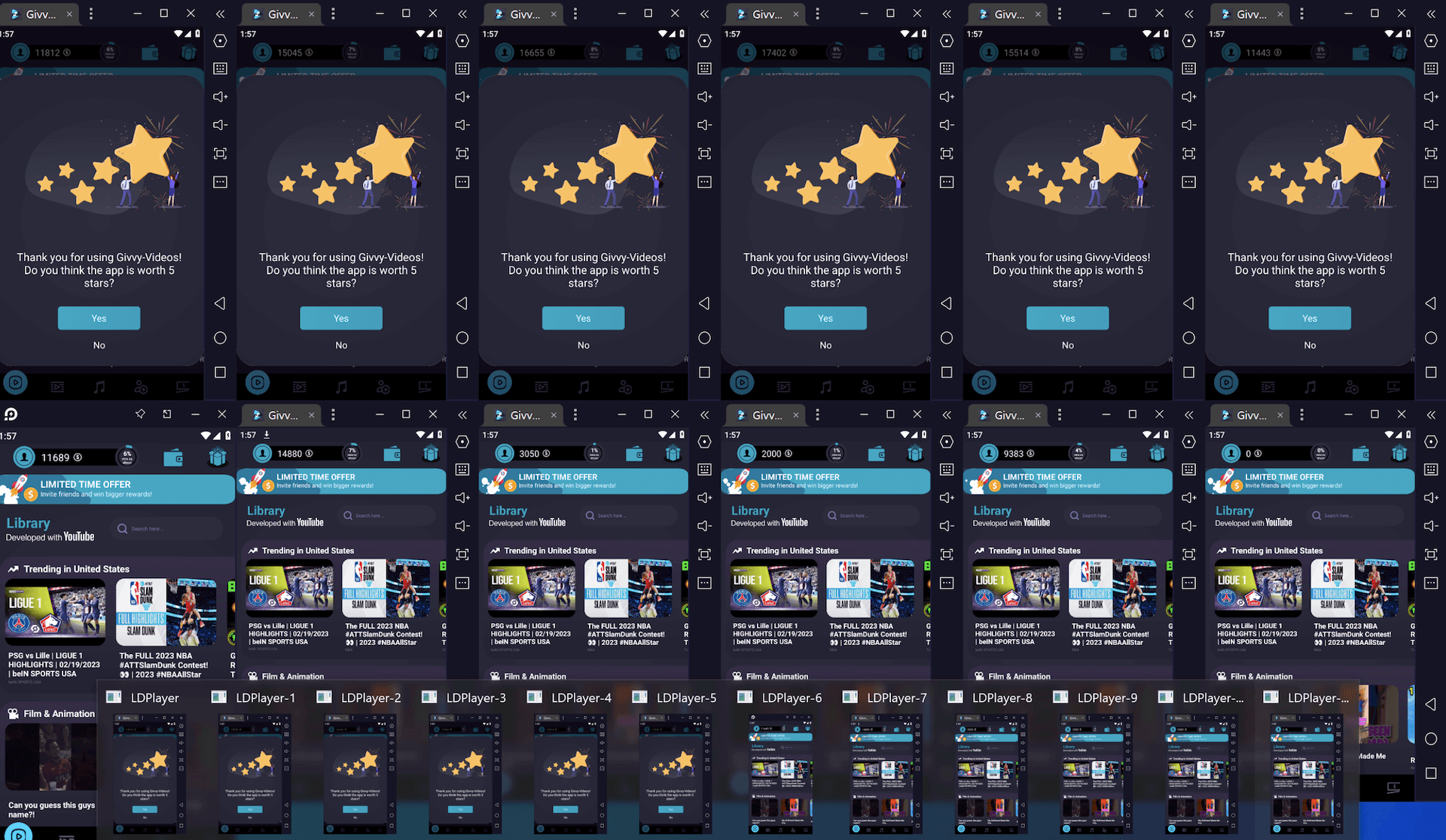
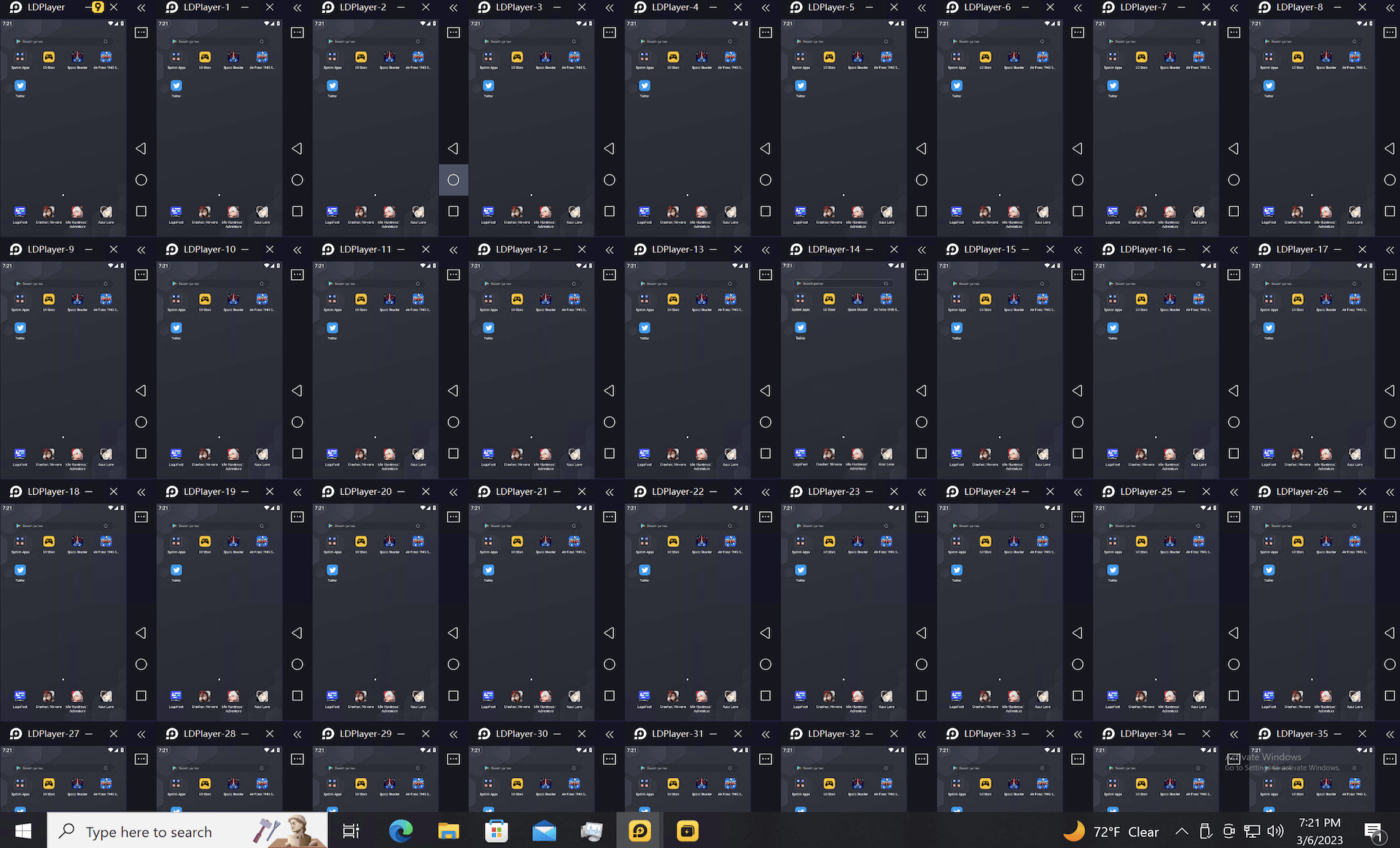
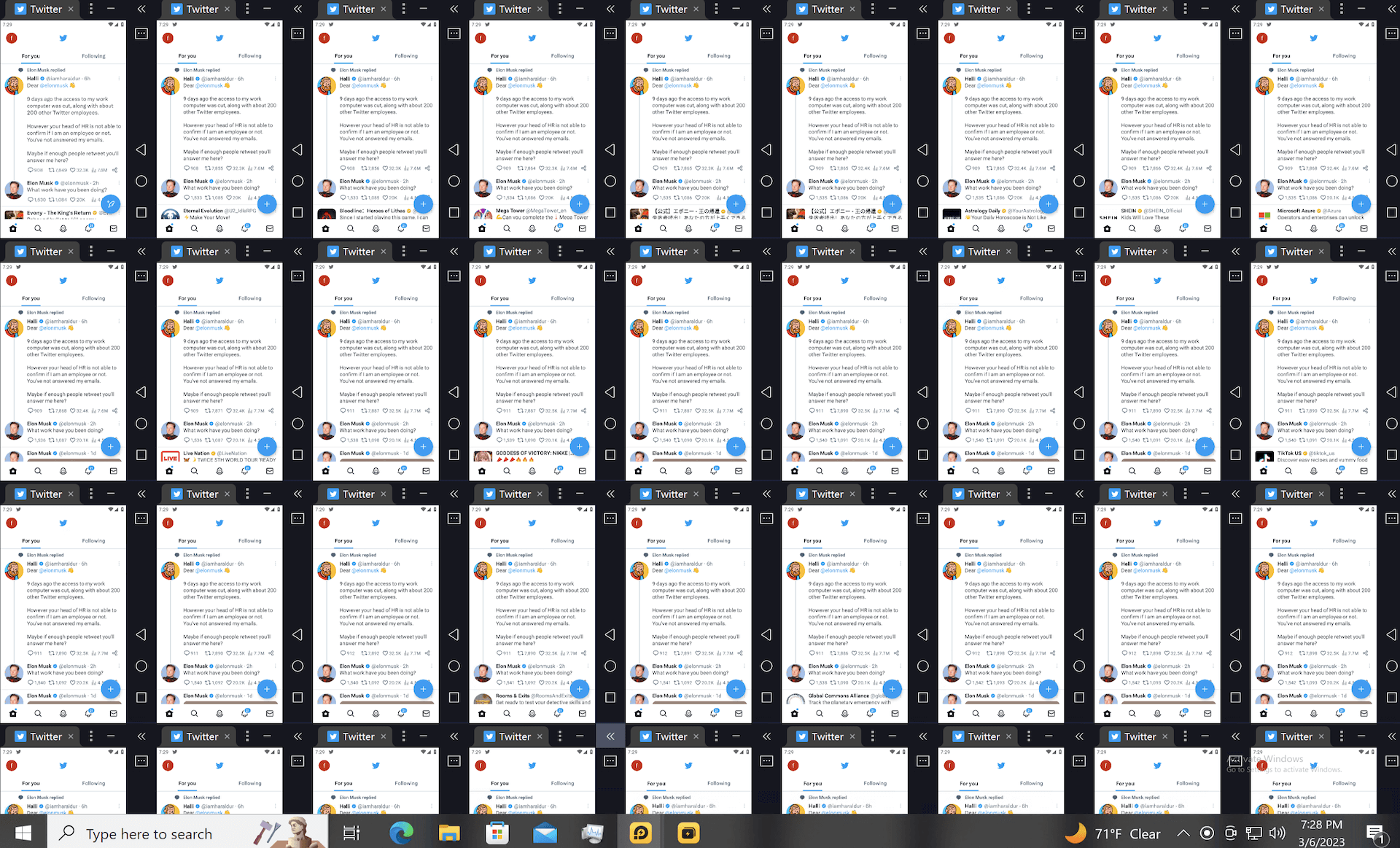
Android Emulator Quick-Start Guides
FAQ of Dedicated Server and VPS for Android Emulator
We found some problems in the test, and they are organized as follows to provide solutions. If you can’t solve the issue you encountered, please feel free to send us a ticket
The number of instances that can run simultaneously on BlueStacks or LDPlayer depends on the specifications of the computer it is running on, and how they work with the application you are using.
In general, the number of instances that can be created depends on available system resources such as RAM, CPU, GPU, and storage disk. The more powerful the computer, the more instances it can support. And on the same performance machine, you can run light games on more instances of BlueStacks or LDPlayer than heavy games.
In LDPlayers 9,open Diagnostics information panel, check graphics card which is current in use.In BlueStacks5, open Settings panel,click Graphics item, check GPU in use,and turn on Prefer dedicated GPU.
If BlueStacks cannot detect the graphics card, the following prompt will appear, or an old driver may be installed, please reinstall the latest driver.You can visit the NVIDIA GPU driver download page, download and install the appropriate driver for your NVIDIA product. Then restart and try again.
It may be that the driver is not installed correctly, please try to reinstall the latest graphics card driver. In addition, it may also be due to nvidia display settings are not available when using remote desktop connection, please refer to the following two articles to deal with it.
– Enabling GPU Rendering for Microsoft Remote Desktop
– How to Switch From Integrated GPU to Dedicated GPU (NVIDIA-AMD)
When you start the app after installing BlueStacks 5, if such a prompt appears, please enable Hyper-V, refer to the official document:
How to enable Hyper-V on Windows for BlueStacks 5 – BlueStacks Support
At this time, please close some applications, or reduce the number of open instances at the same time, or lower the configuration of a single instance.By default, CPU allocation 4 Cores, Memory allocation 4 GB, let’s reduce to Medium configuration. Also, if you’re running multiple instances, we recommend reducing the Frame rate. The lower the FPS, the more instances can run. You can also modify the display resolution at the same time.
Please check whether the disk space is sufficient, if not, please replace the large disk, or reinstall the emulator APP on a larger disk.Then check if the disk type is SSD? If it is HDD, it is recommended to replace it with SSD, which will increase the speed of reading and writing disks by 2 times.





















